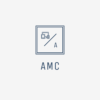Google Analytics is a tool that measures many data such as sessions, user behavior, location and devices of audiences, e-commerce transactions, conversions for all websites with tracking code installed. In other words, Google Analytics is a popular free website analytics platform.
In essence, Google Analytics, offered by Google, provides very detailed information about website traffic. For example, using Google Analytics, website owners and webmasters can easily see the sources of traffic to the site (including organic traffic, social traffic, referral traffic, and paid traffic). Or, Google Analytics offers features to help webmasters understand visitor activity on a website; helps to establish specific goals for these activities. It is possible to multiply examples…
It significantly simplifies the data coming out of your Google Analytics account that offers this and similar data, offering the views you need and an intuitive design that makes it easy to understand this data.
Google Analytics can answer include:
How many monthly visitors does my website have?
How many visitors do I currently have on my website?
How do visitors find my website, through which channels do they enter?
How does my social media presence translate into visits to my website?
Which of my content attracts the most traffic?
How many pages do my visitors read on average?
Where are my visitors geographically located?
Do mobile users use the website differently than desktop users?
How do my users convert into leads or customers?
Which marketing activities generate the highest quality traffic?
Are my marketing campaigns profitable?
In short, Google Analytics is a really useful free tool. Unless you are using another paid web analytics tool, we strongly recommend that you use Analytics effectively. Analytics, which you can integrate with a very short code, does not slow down your website, moreover, it can be set up very simply and quickly.
Google Analytics Dictionary
There are a few terms you should know before you start using Google Analytics. You’ll often see these in your Google Analytics data:
Dimensions — A dimension is a descriptive attribute or property of an object that can be given different values. Browser, Exit Page, Screens, and Session Duration are examples of dimensions that appear by default in Google Analytics.
Metrics – Metrics are individual elements of a dimension that can be measured as a sum or ratio. Screenviews, Pages/Session, and Average Session Duration are examples of metrics in Google Analytics.
Sessions – A session is a session where a user can interact with your website, app, etc., within a date range. the time it is actively interacting. All usage data (Screenshots, Events, E-commerce, etc.) is associated with a session.
Users – Users who have at least one session in the selected date range. It includes both new and returning users.
Pageviews – Pageviews means the total number of pages viewed. Repeated views of a single page are counted.
Pages / Session — Pages / session (Average Page Depth) is the average number of pages viewed during a session. Repeated views of a single page are counted.
Average Session Duration — The average length of a session.
Bounce Rate – The percentage of single-page visits (i.e. visits where the user leaves your site right after the login page without logging in with the site).
New Sessions – Estimate of percentage of first visits.
Goals – Goals allow you to measure how often users take or complete certain actions on your website.
Conversions – Conversions mean the number of times goals were completed on your website.
Campaigns — Campaigns (also known as custom campaigns) allow you to add parameters to any URL on your website to gather more information about your referral traffic.
Acquisition — Acquisition is how you acquire users.
Behavior – Behavior data helps you improve your content.
Google Analytics Home
When you log into Google Analytics, you will be taken to the Home Page, where you can see a list of all the websites you have set up in your account. This list shows some key data such as session count, average session duration, bounce rate, and goal conversion rate.
If you have multiple websites, you can use the search box below the date range to search for a specific domain. If you only want to view the areas that are most critical to your business, you can mark them with a star and change the Show settings to list only starred websites.
You can use the date range to see your data for a specific time period. You can also use it to compare the current timeframe with the previous timeframe to see changes in sessions, average session duration, bounce rate, and target conversion rate.
Because the data for each website changes to reflect the time periods being compared, it’s easy to see which of your websites is driving more or less traffic and conversions.
To view more data about a particular website, simply click on the relevant link; You will see the Google Analytics Reporting page.
Google Analytics Reporting
The Google Analytics Reporting page shows your Audience Overview data.
At the top of the screen, you’ll see the basic Google Analytics menu bar that lets you switch between the Home, Reporting, Customization (reports) and Admin section. On the right, you can switch to another website in your Google Analytics account.
The left sidebar has a search box to help you find specific reports and a list of links to key areas of your Google Analytics.
Dashboards – Dashboard
Dashboards allow you to create customized views of your Google Analytics data using widgets. It’s a great way to see specific subsets of data without having to navigate through your standard reports.
You can add widgets while browsing your standard reports using the + Add Widgets button or using the Add to Dashboard link. You can also download ready-to-use dashboards from the Google Analytics Solutions Gallery.
Shortcuts
Shortcuts are simply that; links to your favorite Google Analytics reports. When you view certain data in Google Analytics that you want or need to revisit frequently, click the Shortcut link above it. This places it in your Shortcuts menu for future reference.
Real-Time Data and Overview
Want to know who is on your website right now? Real-Time data gives you instant access to this data.
You can see current visitors’ page views, active pages, locations, and more.
Conversion Reports
Conversion reports for your Google Analytics data are available in the Audience, Acquisition, Behavior, and Conversions sections. These are detailed reports on your users, traffic sources, content, and goal completions.
Google Analytics Standard Reporting Views
Each subsection of the main sidebar options offers a standard report. When viewing a standard report you will likely see: report name (eg language), a standard toolbar with options to select the date and customize the view, email the report, export report data to various spreadsheet formats or PDF, report can be added to the dashboard.
Google Analytics Customization
The next main item in the top menu bar is Customization. The advantage of using a customized Google Analytics report is that you can see a full portion of your Google Analytics data and can be regularly emailed to the people you choose.
You can create new reports yourself, organize them by category, and import reports from the Google Analytics Solution Gallery.
Google Analytics Manager
The last main menu item in the top menu bar is the Admin (admin) menu. This is where you manage all the settings of your website in Google Analytics. You can find a complete breakdown of everything you can manage, from accounts to data filters, in the Google Analytics Help Center.